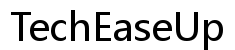Introduction
Resetting your ASUS laptop can resolve multiple issues. Whether your laptop is sluggish, experiencing software troubles, or you’re preparing to sell it, a factory reset can be the solution. This guide will walk you through the steps to reset your ASUS laptop to its factory settings via Windows Settings or the ASUS Recovery Partition.
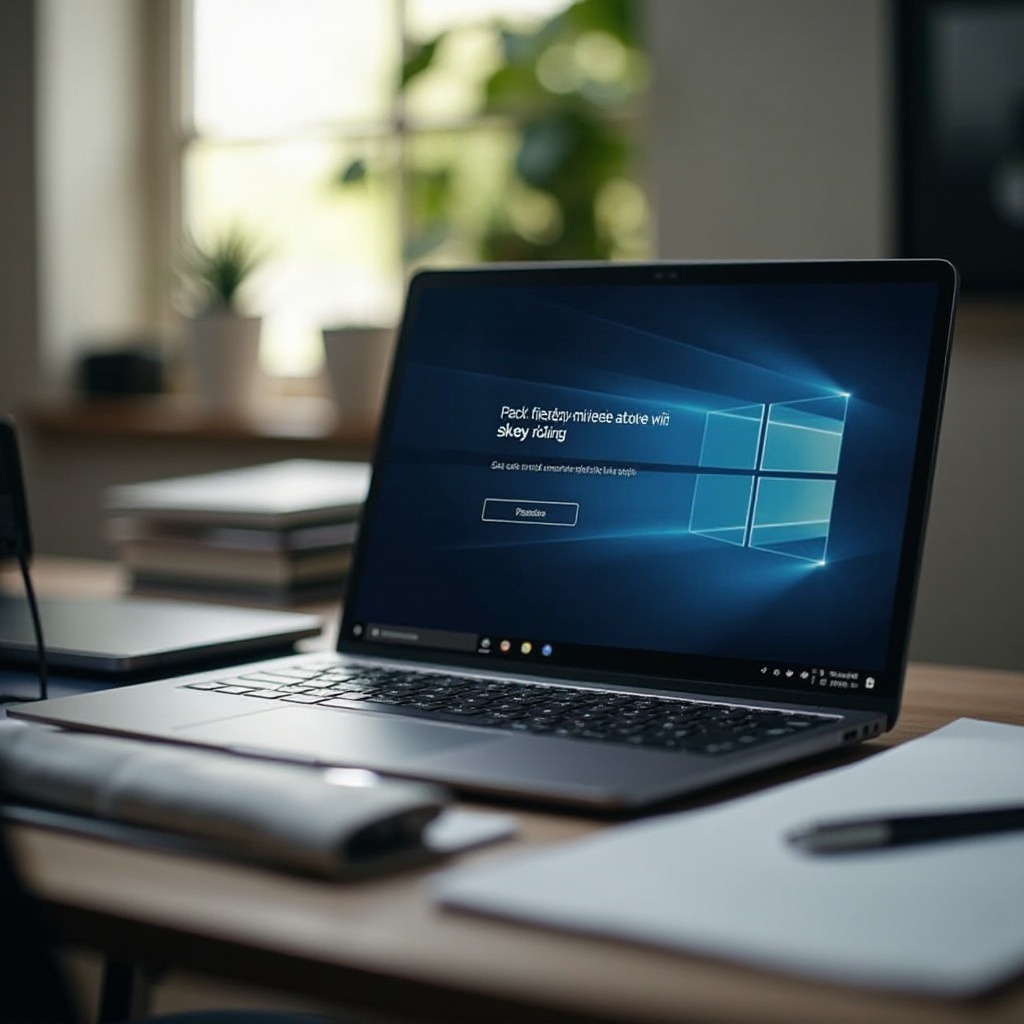
Why You Might Need to Factory Reset Your ASUS Laptop
There are several reasons why you might want to reset your ASUS laptop. Knowing these scenarios can help you determine if a factory reset is the right step for you.
- Performance Issues: If your laptop is running slower than usual, a reset can help it perform like new.
- Virus and Malware: Sometimes, your antivirus program might not be able to remove all the malicious software. A factory reset can wipe everything clean.
- Preparing to Sell or Give Away: Ensure all your personal data is wiped and settings are reset when handing over your device.
- Software Glitches: Persistent software issues that aren’t resolved with updates might need a reset to fix.
Preparing for such processes ensures that your essential data is safe and you aren’t left troubleshooting unnecessary problems once the reset process is completed.
Preparing for a Factory Reset
Preparation is key to ensuring a smooth reset process. Here are some initial steps to follow before proceeding:
- Check for Software Fixes: Ensure the glitches you face can’t be fixed by updates or reinstalling specific applications.
- Battery Check: Make sure your laptop is charged up or, even better, plugged in. You don’t want your laptop dying in the middle of a reset.
- Software Keys and Licenses: Make a list of all important software and their activation keys.
- Backup Hard-to-Recover Data: This includes custom settings in software or unique files that would be hard to replicate or find again.
Next, ensure that all your important data and files are backed up to avoid any potential data loss during the reset.
How to Backup Your Data Before Reset
Before resetting your laptop, backing up your data is crucial to avoid any loss. Here’s how you can easily back up your data:
- Use an External Hard Drive:
- Connect the external hard drive to your laptop via a USB port.
-
Copy and paste your important files and folders to the external drive.
-
Cloud Storage:
- Services like Google Drive, Dropbox, or OneDrive allow you to store your data in the cloud.
-
Simply upload your files to your chosen cloud platform.
-
Backup Software:
- Use software specifically designed for backups like EaseUS, Acronis, or Windows Backup.
- Follow the software’s instructions to create a backup of your system and files.
With your data safely backed up, you can proceed with the factory reset process, knowing that your important files are secure.
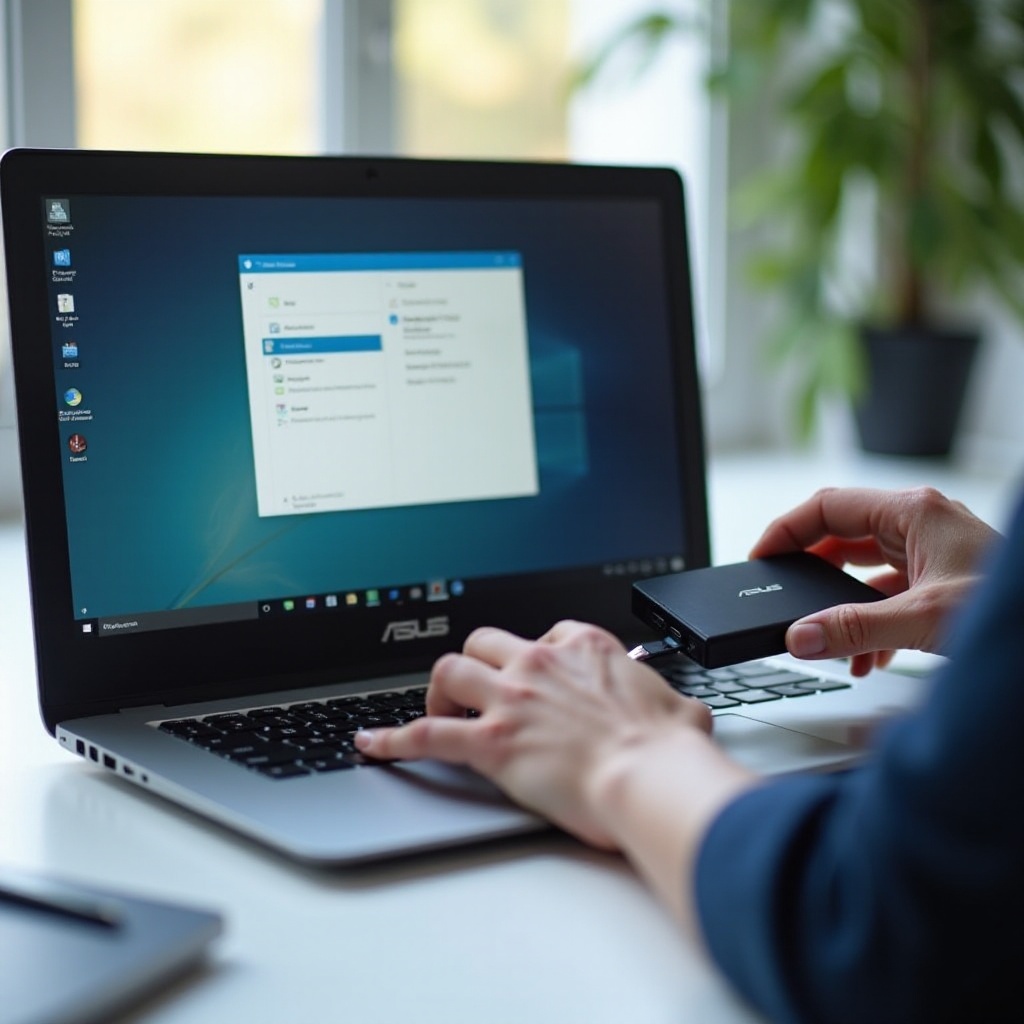
Step-by-Step Guide to Factory Reset via Windows Settings
Here’s how to factory reset your ASUS laptop using Windows Settings:
- Access Settings:
-
Click on the Start menu and select the gear icon to open Settings.
-
Update & Security:
-
Within the Settings window, select ‘Update & Security’.
-
Recovery:
-
Go to the Recovery tab on the left pane.
-
Reset this PC:
-
Under ‘Reset this PC’, click on the ‘Get started’ button.
-
Choose an Option:
- Select either ‘Keep my files’ or ‘Remove everything’.
-
The latter option is advisable for a complete reset, especially if you’re selling the laptop.
-
Reinstall Windows:
- Finally, click on ‘Cloud download’ or ‘Local reinstall’, and then follow the on-screen instructions to complete the process.
Following these steps allows you to use the built-in Windows functionalities to reset your ASUS laptop to its default state.
Step-by-Step Guide to Factory Reset using ASUS Recovery Partition
Using the ASUS Recovery Partition is another method to reset your laptop. Follow these steps:
- Restart Your Laptop:
-
Power off the laptop and then restart it.
-
Enter Recovery Mode:
-
Press the F9 key as the laptop is booting up to enter recovery mode.
-
ASUS Preload Wizard:
- The ASUS Preload Wizard will appear.
-
Click ‘Next’ to proceed.
-
Choose a Partition Option:
- You can choose to recover the OS partition or the entire hard drive.
-
Select the suitable one and click ‘Next’.
-
Confirm the Reset:
- Follow the on-screen instructions and confirm that you want to proceed.
- The laptop will start the recovery process and reset to its factory settings.
Using the ASUS Recovery Partition allows for another straightforward method to bring your laptop back to its original state without needing a Windows installation USB.
What to Do After a Factory Reset
After the reset process is complete, there are a few steps you should follow:
- Reinstall Essential Software:
- Restore your previously backed up data.
-
Reinstall any software applications that you found essential.
-
Update Windows and Drivers:
- Go to Windows Update and download all the latest updates.
-
Update your device drivers for optimal performance.
-
Restore Personal Settings:
-
Configure your personal settings and preferences again.
-
Set Up Security:
- Install antivirus software to protect your system from malware.
- Check firewall settings and other security measures.
Following these steps will ensure your laptop is running effectively, and you’ll be safely back to using your system with all your preferred settings in place.

Conclusion
Factory resetting your ASUS laptop can resolve numerous software-related issues and enhance its performance. Always remember to back up your data, follow the correct reset process, and take necessary steps post-reset to ensure your laptop runs smoothly. Whether you’re doing it through Windows Settings or ASUS Recovery Partition, this guide covers everything you need to know.
Frequently Asked Questions
What can I do if my ASUS laptop won’t factory reset?
If your ASUS laptop won’t reset, ensure all steps are followed correctly. Checking for and installing all important updates could solve the issue. If the problem persists, contact ASUS customer support.
Will factory resetting my ASUS laptop remove all viruses?
Yes, a factory reset can remove most viruses and malware. Ensure reliable security software is installed post-reset and always update it to protect against new threats.
How long does a factory reset take on an ASUS laptop?
The time for a factory reset varies. Typically, it takes between 45 minutes to 2 hours, depending on system specifications and the amount of data.