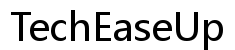Introduction
You might need to check your Chromebook specs for troubleshooting, upgrading, or simply understanding what your device is capable of. Knowing your device’s specifications will help you make informed decisions related to performance and compatibility with software applications. This guide will delve into various methods, including using system settings, Chrome browser, and third-party tools to help you check your Chromebook specs easily and efficiently.
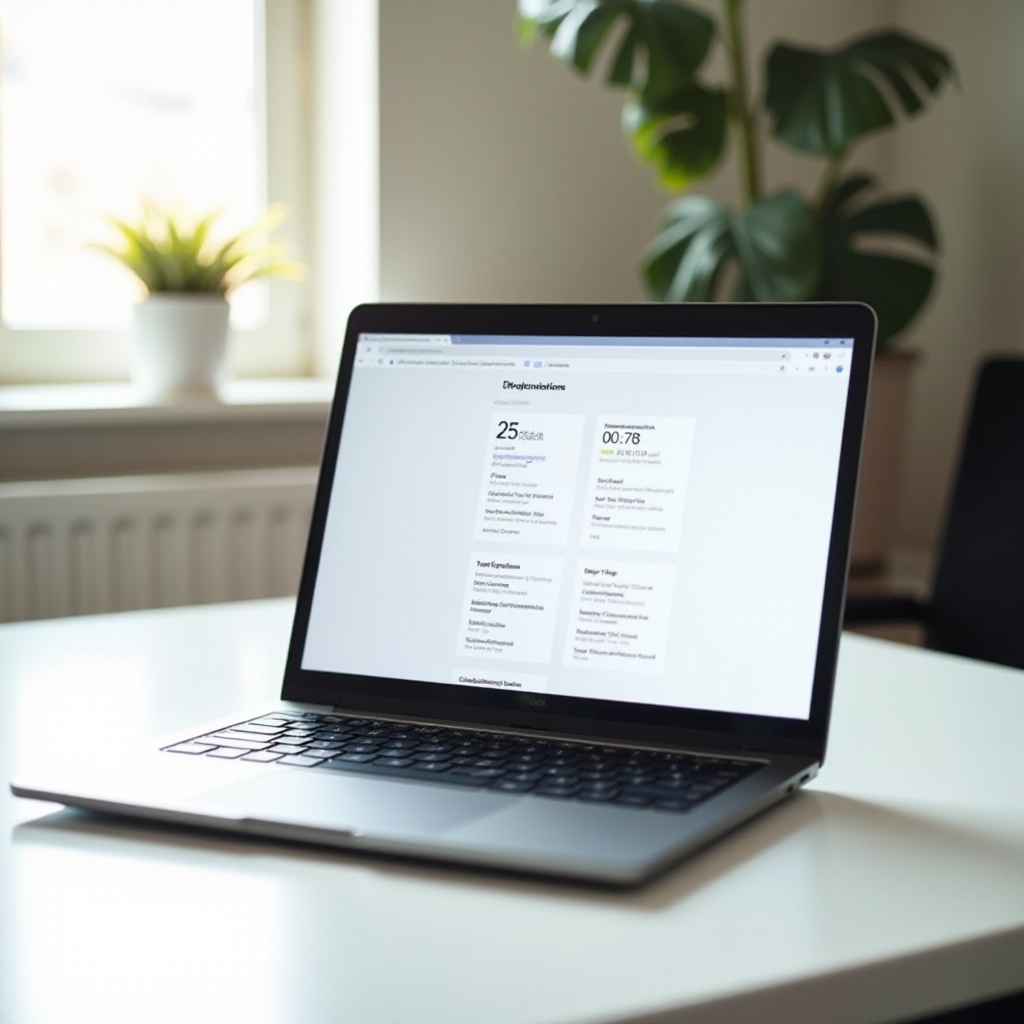
Using System Settings to Check Basic Specs
Accessing System Settings
To begin your exploration of your Chromebook’s specs, start with the easiest method: using system settings. The system settings menu offers a quick snapshot of key device information.
- Click on the time display at the bottom right corner of your screen.
- From the menu, click on the gear-like ‘Settings’ icon.
- This will open the Settings menu where the basic details of your device can be found.
Key Information Available in System Settings
In the system settings, you can find essential information such as:
- Device name: Identifies the model and version of your Chromebook.
- Chrome OS version: Indicates the current operating system version.
- Network details: Shows information about connected networks and network performance.
Step-by-Step Instruction with Screenshots
- Click on the bottom-right corner of your screen to bring up the quick settings.
- Click on the gear icon to open the Settings menu.
- In the Settings menu, scroll down to the ‘About Chrome OS’ section.
- Here, you will find information regarding the operating system as well as other hardware information.
Utilizing the system settings provides a great starting point for understanding your Chromebook’s specs. However, for more detailed insights, the Chrome browser offers deeper dives into hardware information.
Using Chrome Browser to Check Detailed Specs
Using Chrome OS Diagnostics Page
The Chrome browser has built-in diagnostic tools that you can access to get detailed hardware specifications. The Diagnostics page provides comprehensive information about your Chromebook’s components.
Highlighting Key Specifications (CPU, RAM, Storage)
Here’s what you can find on the Diagnostics page:
- CPU (Central Processing Unit): Provides information about the processor, including its make, model, and performance stats.
- RAM (Random Access Memory): Displays info on available memory which is crucial for performance.
- Storage: Details the storage capacity and usage.
Step-by-Step Instruction with Screenshots
To access these details through the Chrome browser:
- Open the Chrome browser.
- In the address bar, type
chrome://systemand press Enter.
- The page will display a wide range of system information.
- For detailed CPU, RAM, and storage details, type
chrome://diagnosticsin the address bar and press Enter.
- This will open the Diagnostics page, showing an exhaustive list of system specs.
By exploring the diagnostics page, you can gather comprehensive details about your Chromebook’s components. For even deeper insights, third-party tools can further enhance your understanding of your Chromebook’s hardware.
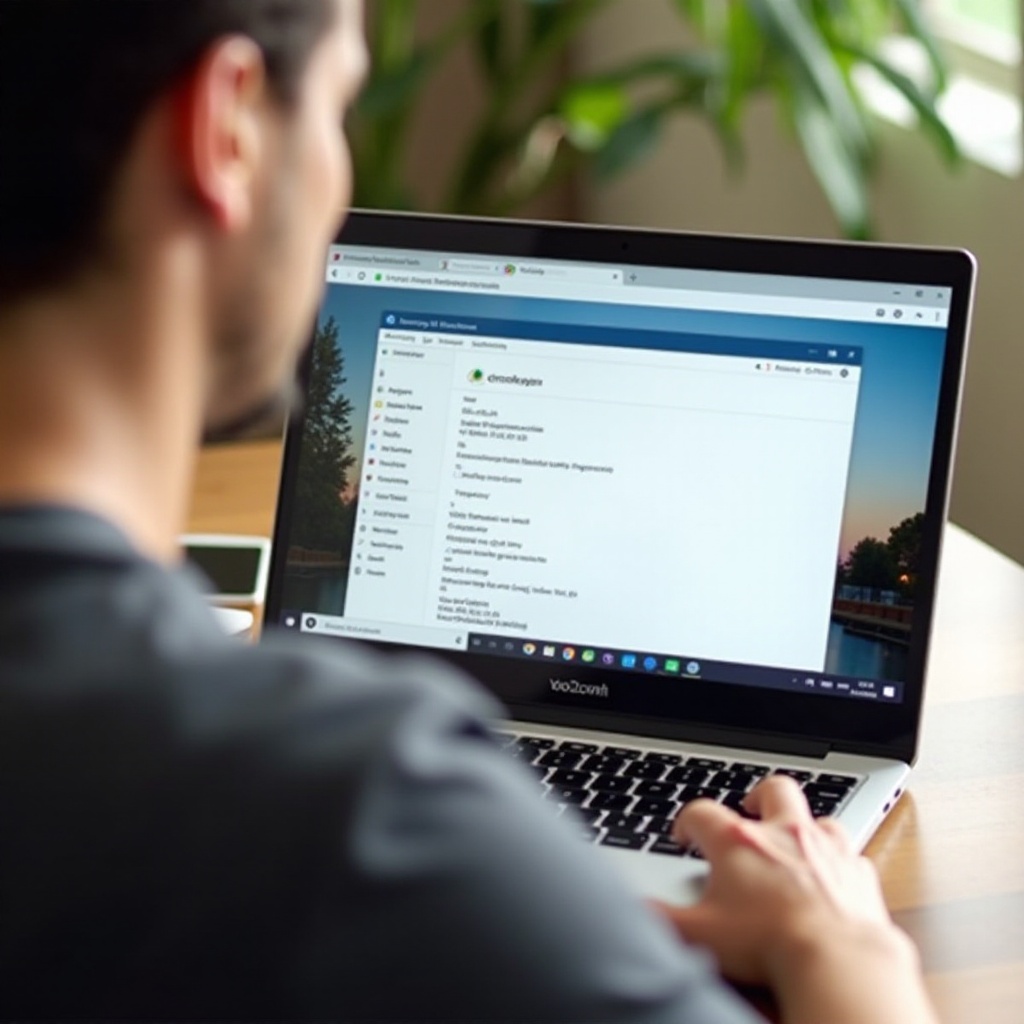
Third-Party Tools to Check Chromebook Specs
Overview of Popular Third-Party Tools
While built-in tools provide substantial information, third-party applications can offer even more detailed specs. Some popular tools include:
- Cog – System Info Viewer
- CPU-Z for Chrome OS
How to Use ‘Cog – System Info Viewer
Cog – System Info Viewer is a Chrome extension that offers a simplified view of critical system details.
- Open the Chrome Web Store.
- Search for ‘Cog – System Info Viewer’ and click ‘Add to Chrome.
- Once installed, open the extension from the toolbar.
- Cog will display information such as CPU, memory, and storage all in one place.
How to Use ‘CPU-Z for Chrome OS
CPU-Z for Chrome OS is another excellent tool for detailed hardware specs.
- Head to the Chrome Web Store.
- Type ‘CPU-Z for Chrome OS,’ and click ‘Add to Chrome.
- After installing, launch the app to see detailed hardware information across various components.
Benefits and Drawbacks of Third-Party Tools
The advantages of using these tools include:
- Detailed information: They often provide more details than built-in tools.
- User-friendly interface: These tools are designed for quick access to important info.
However, there are drawbacks:
- Security concerns: Always verify the legitimacy of third-party tools to avoid malware.
- Resource consumption: Some tools might consume more system resources, impacting performance.
Utilizing third-party tools can be beneficial, but it’s important to weigh their advantages against potential drawbacks.
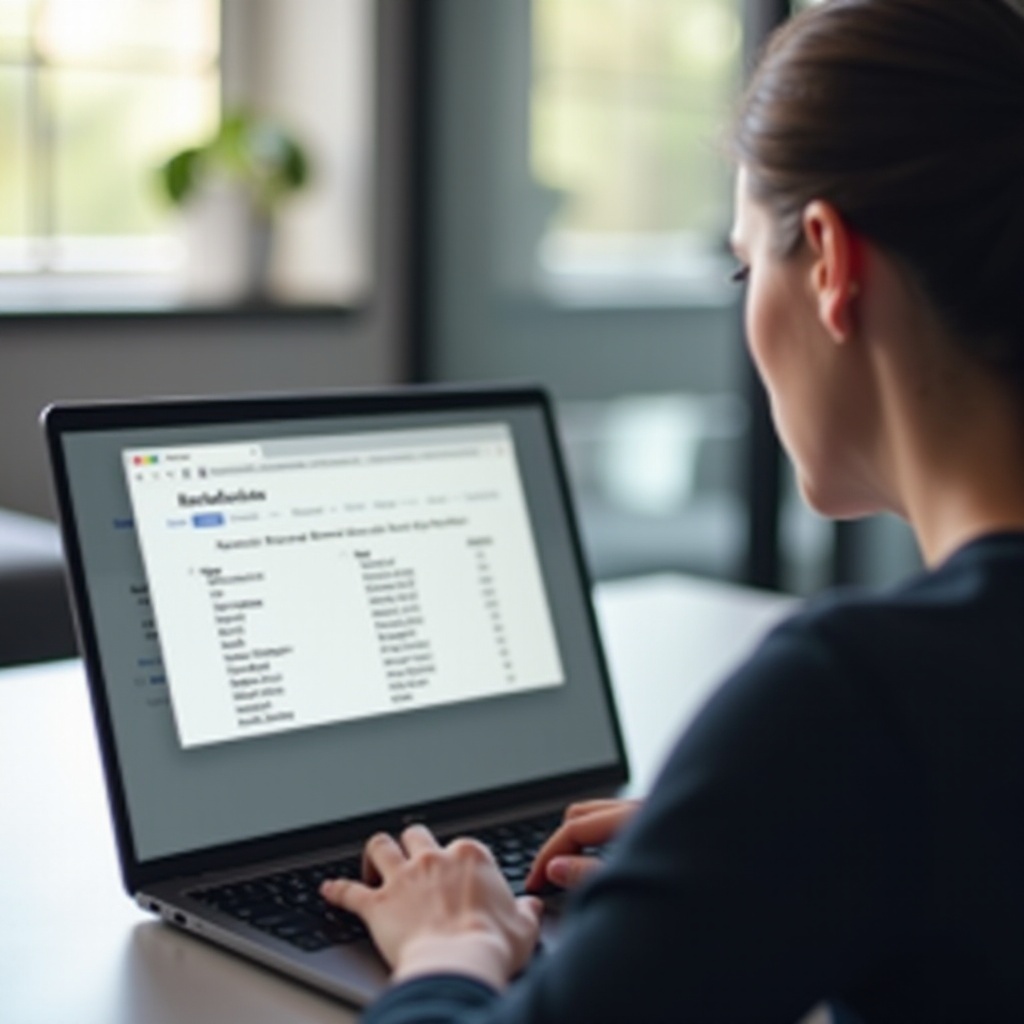
Conclusion
Efficiently checking your Chromebook specs is essential for various reasons ranging from troubleshooting to upgrading. Whether using built-in settings, the Chrome browser, or third-party apps, each method offers unique advantages. This guide has walked you through each method in a comprehensive manner.
Frequently Asked Questions
How Often Should I Check My Chromebook Specs?
Check your specs periodically, especially when troubleshooting or preparing for software installations or upgrades.
Will Checking Specs Void My Warranty?
No, simply checking your Chromebook’s specs will not void your warranty.
What If I Can’t Find My Chromebook’s Specs Using These Methods?
Refer to your device’s user manual or visit the manufacturer’s support page for detailed specifications.